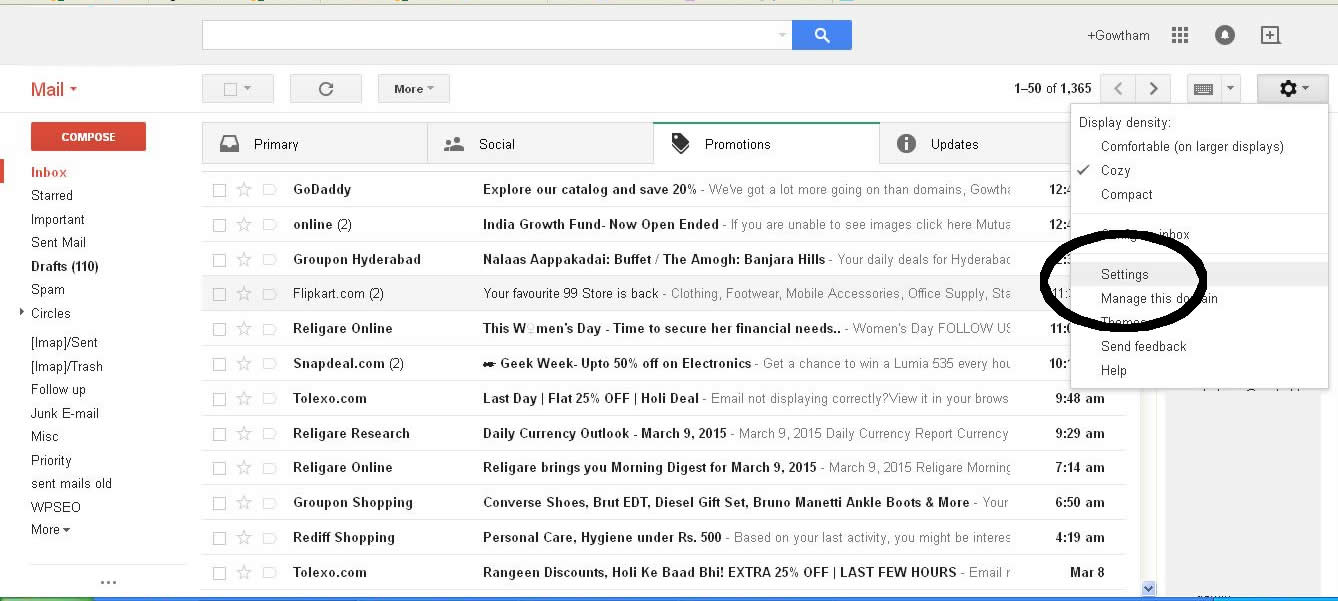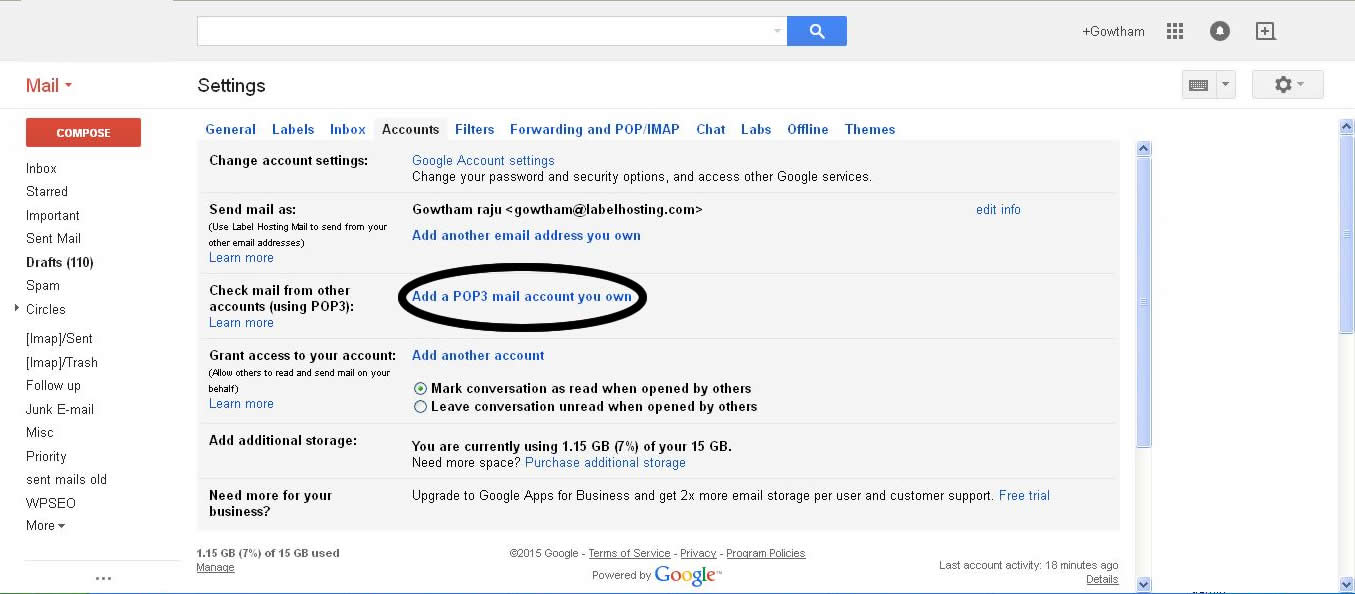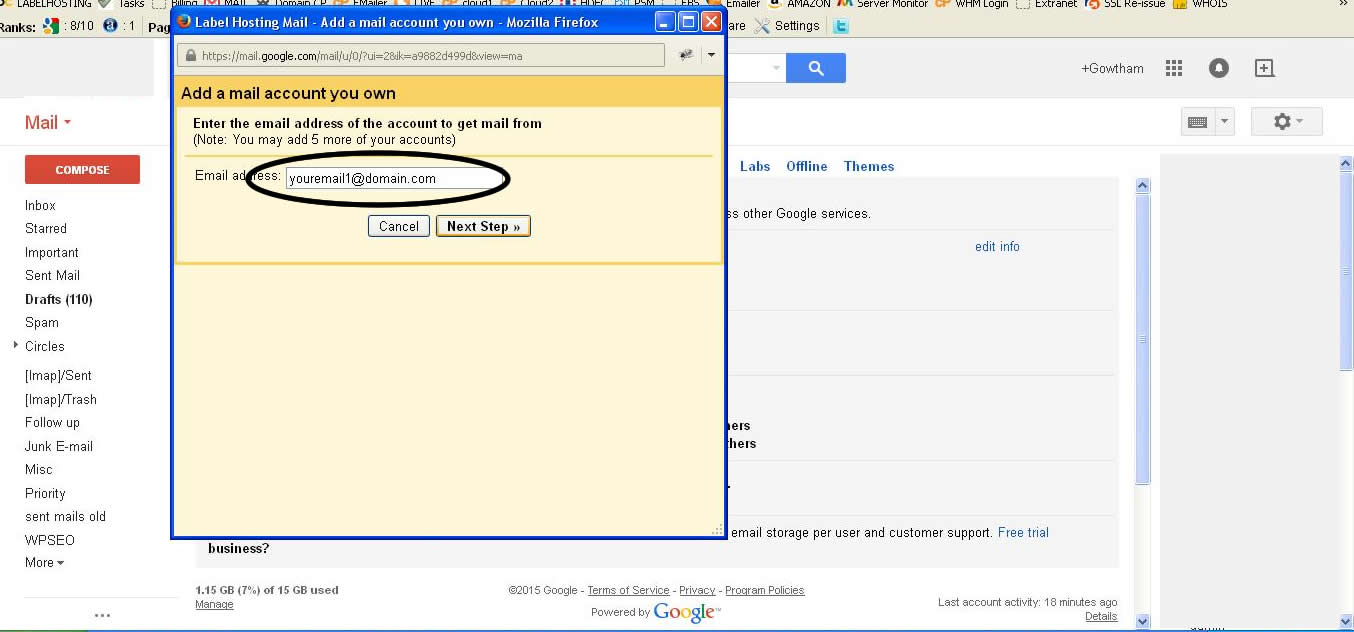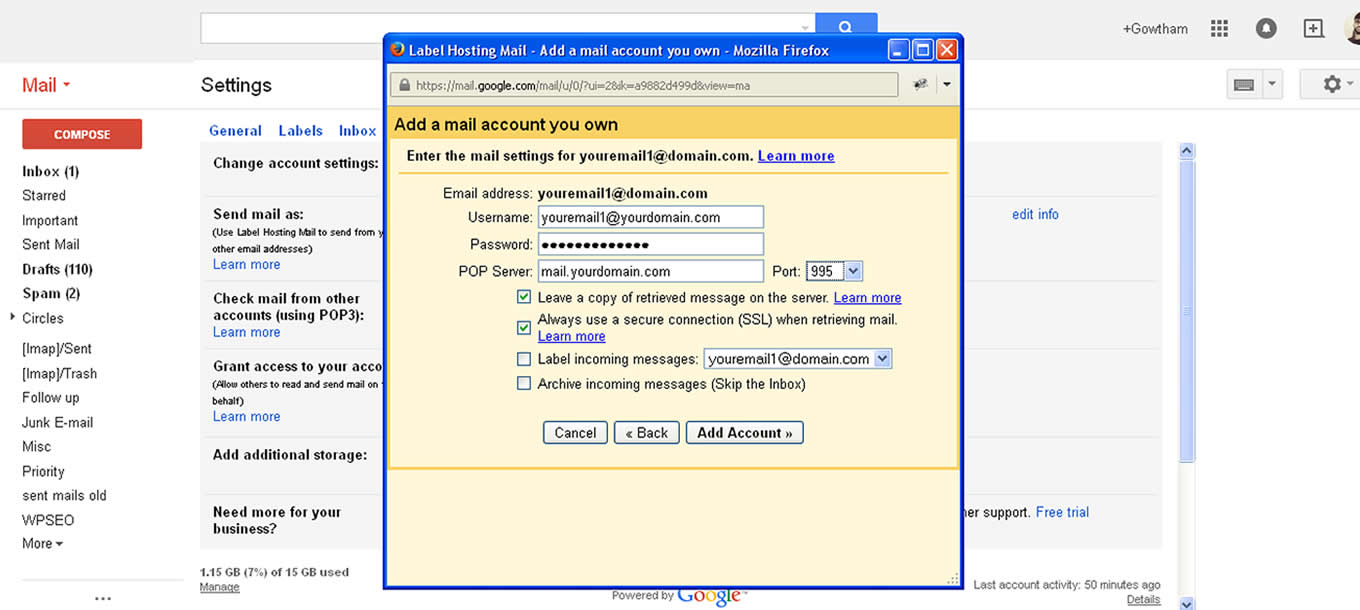Google Apps POP Data Migration
Simple email data Migration using in Bulit POP settings.
Log on to your E-Mail
On the right hand side clik the Gear Icon >> SettingsNow you will see settings Tab, click on >> Accounts
Click on >> Add POP3 Mail accountNow give your email Id in the popup, Note: add a numeric number in your email
Ie,.. name1@domain.com as showin in the image below.
This is done because, Google does not import same email address that you are using. so inorder to get it we just add a numeric to the email ID.Now fill the details (Old server pop details) asked in Popup,
Note: remember to select "Leave a copy on server"Once done it will take time to import your emails from old server, Time depends upon the data that you have on the old email address.
Was this answer helpful?
Also Read
Powered by WHMCompleteSolution